vLex has three search options to make it easy for you to find all the documents you need.
1. Simple Universal Search
The top search bar in the top menu contains a predictive search engine with an autocomplete feature.

When you perform a general search in all content, the results are sorted by popular searches, and sources.
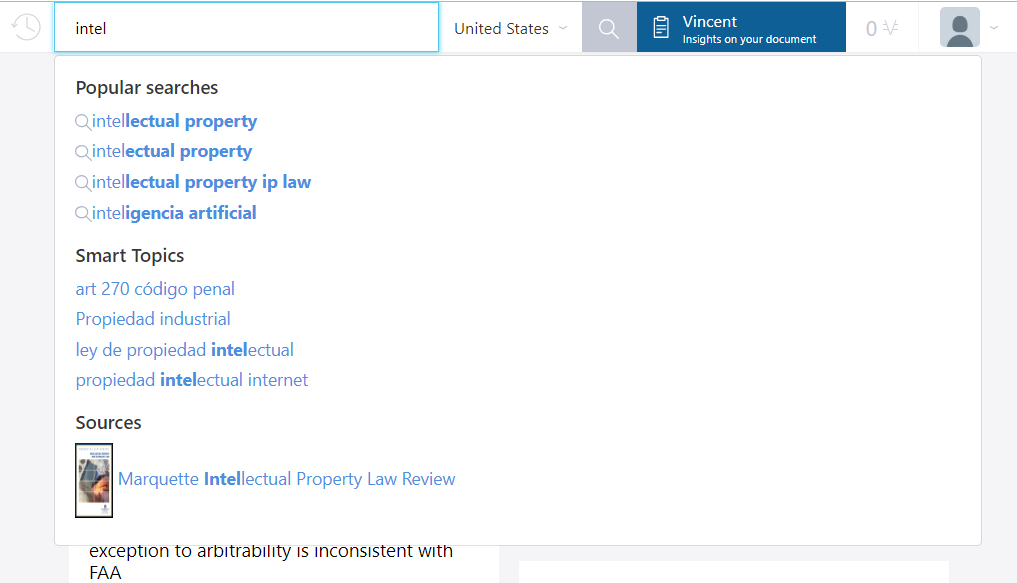
The new platforms allows users to view content from more than 130 countries, without needing to switch between subscriptions, in a multilingual environment.
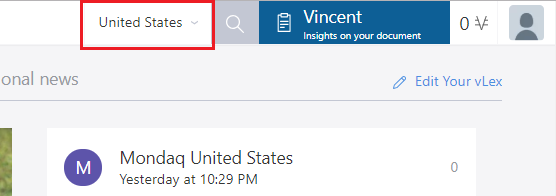
From the jurisdiction section you can choose to search in multiple jurisdiction or one jurisdiction, according to your needs.
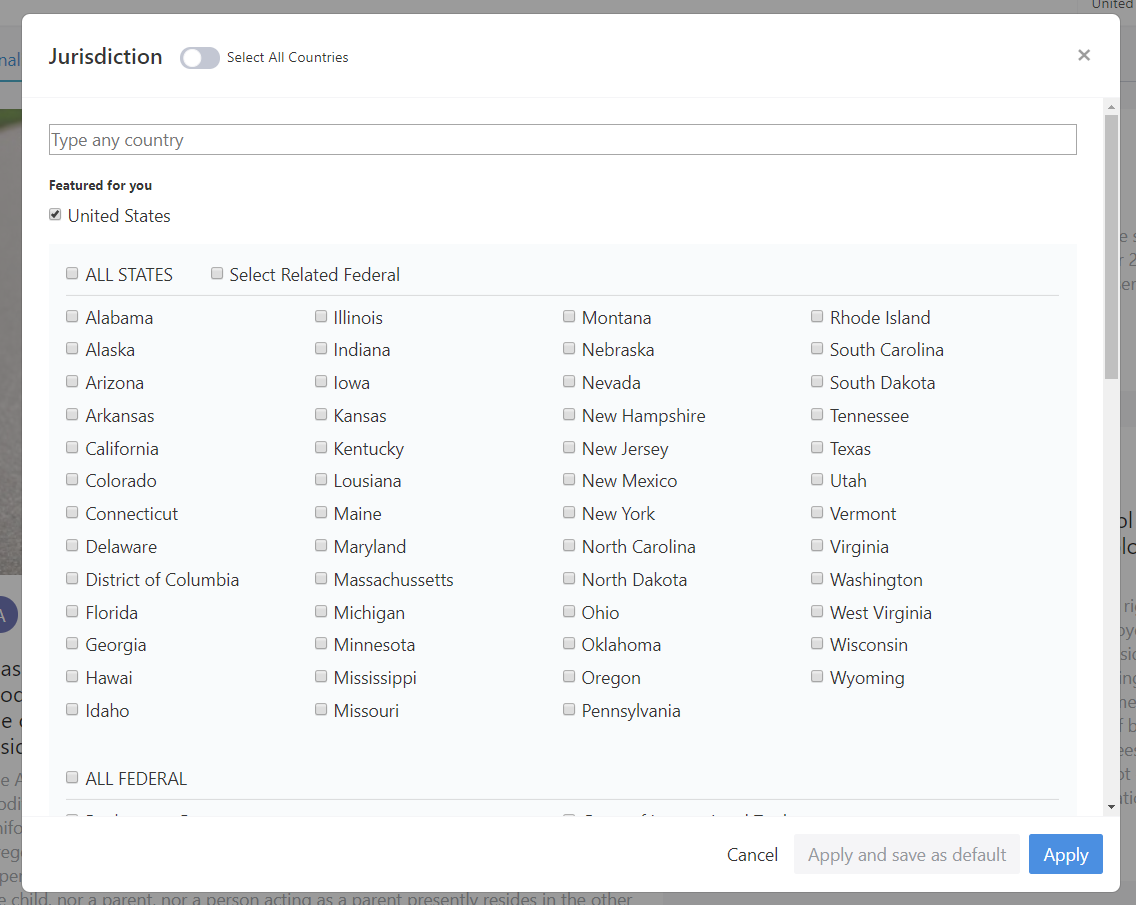
By default, the search will be performed in the same jurisdiction as your user account. You can choose one, several, or all countries to find more or less content. Any content not available in your subscription can be accessed using vLex credits.
Once you have performed your search, the results are shown in a new window that distinguishes between sources and documents.

The left side of the page classifies the content by type: Legislation, Case Law, Constitutions, Regulations, Books & Journals and News among others.
Click here to learn all the benefits of the autocomplete feature.
2. Advanced search
The “Search” tool allows you to perform searches when you have more information about the specific content you are looking for. For example, in the case of judgments, when you know the court or the decision number.
The search engine searches by jurisdiction and content type, allows you to search for different combinations of words and you can define your searches thanks to a number of different filtering options.
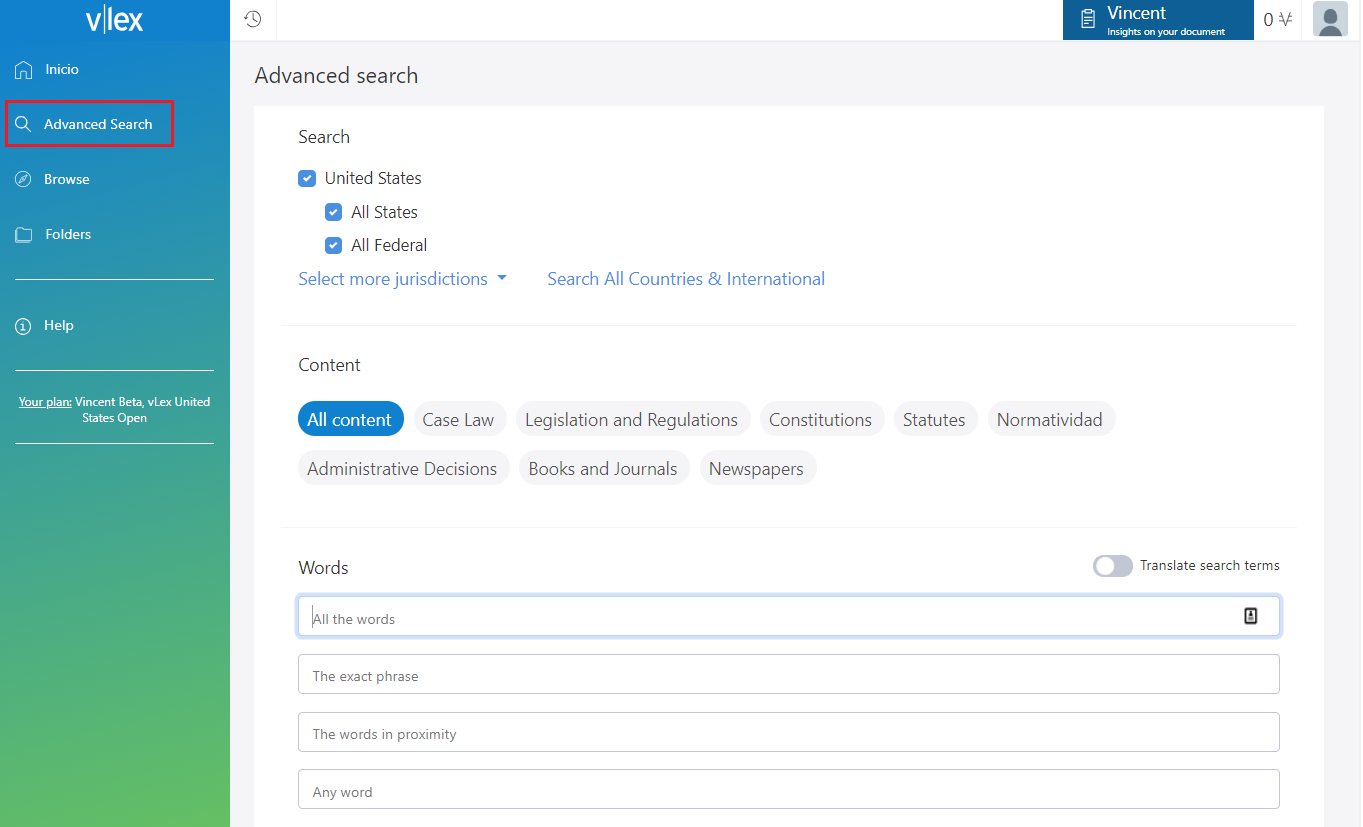
Click here to learn all about the filtering options .
3. Browse by Content Type, Jurisdiction and Sources.
The Browse icon, located on the left-side menu, shows the content included in your subscription separated in the following three ways: Type, Jurisdiction and Source.
This option is useful for discovering new content, or when you want to browse the various categories.
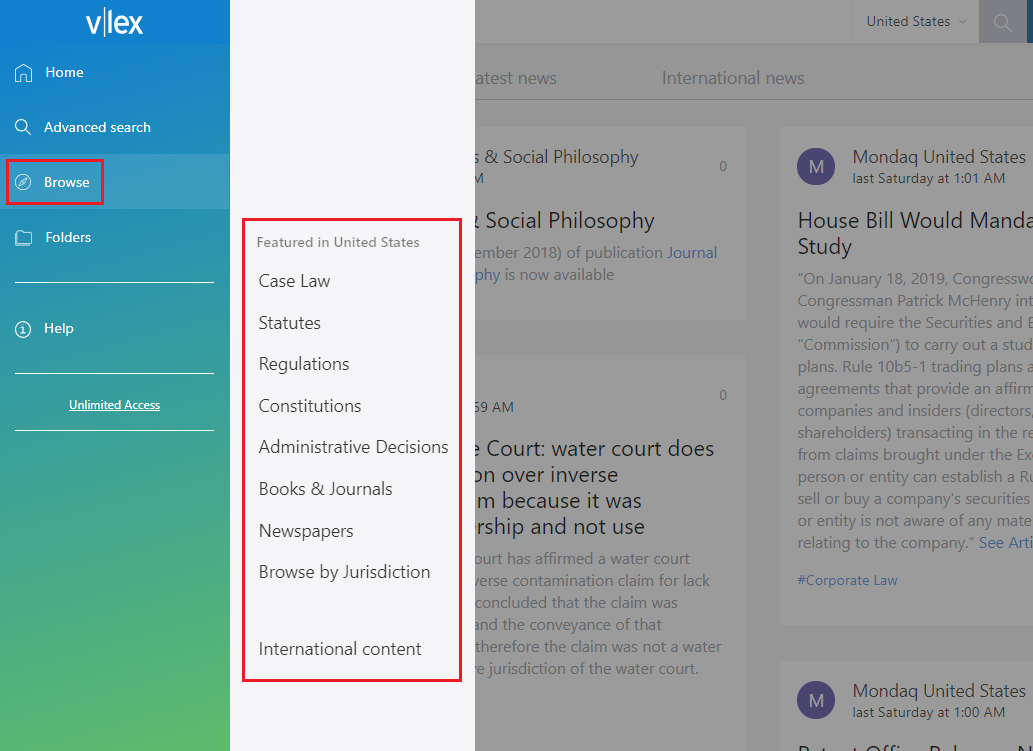
- Search by content type
This service can be used to narrow down your search. - Search by jurisdiction
Search by country; vLex United States also has the option to search on a Federal or state level.
4. Vincent
Vincent is a virtual legal assistant who, through artificial intelligence and machine learning technologies (Iceberg AI), finds legal citations, cited documents and the most relevant legal concepts in any legal document from 9 jurisdictions. Vincent generates a list of documents to be reviewed, including legislation, case law books, journal articles and model contracts in vLex.
You will find Vincent in the top right section of vLex. Click on the icon to begin using it.
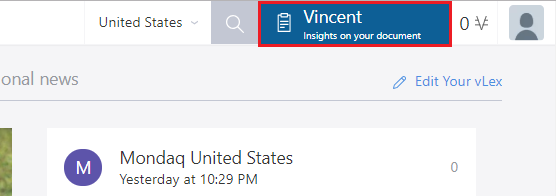
Drag-and-drop or select any document from your computer. 
Vincent will begin to analyze the document. In the center of the results screen, you will see documents related to the legal concepts, citations and cited documents from your own document. From here, you can filter these results using various parameters.

This post is also available in: Español
